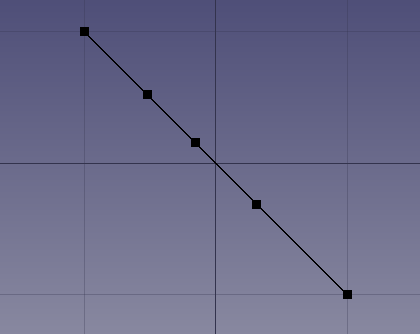The Draft Edit Tool places the selected object into edit mode. Draft Edit mode allows the vertices of Edges to be be repositioned. Edges are inclusive of all Draft Shapes.
Start Edit Mode
To begin editing any Draft Edge, you may simply double click the edge in the history tree.
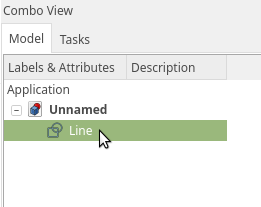
Alternatively select the Draft edit Icon from the Draft workbench or the Draft “Edit” or alternatively select “Edit” from the Draft Menu
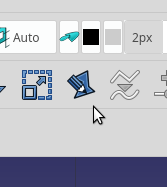
Draft Edit Toolbar Icon 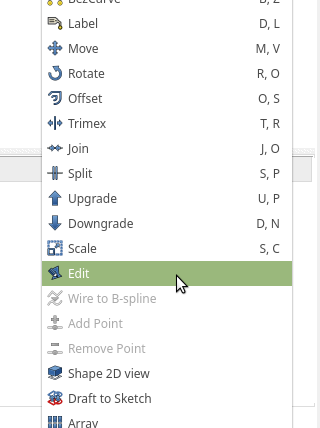
Draft Menu Edit Tool
Edit a “Draft Line”
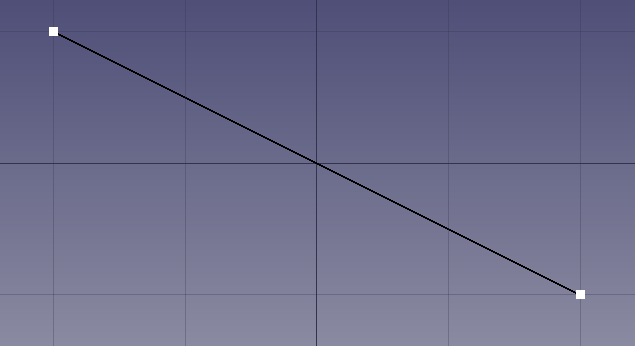
Line in Edit Mode 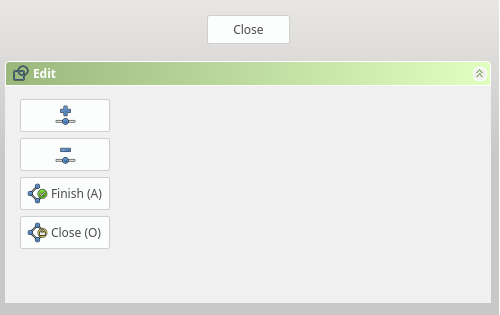
Edit Mode Dialog
With the edge that you wish to edit click the Draft Edit tool. The Tasks tab will become active, the edit dialog will appear and all the vertices will change to edit mode. Edit mode will show the selected edge with large white square vertices.
To relocate a vertex, click the desired Vertex once. The vertex will disappear and a dotted line will demonstrate the movement. Click a second time to place the vertex. It is extremely useful to utilize draft snap tools to aide in positioning of edges.
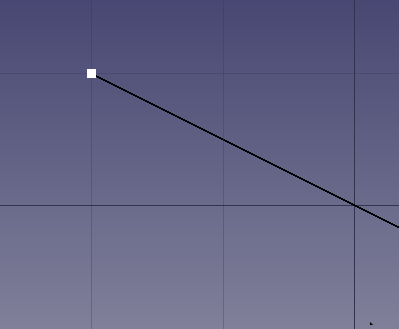
Begin Edit 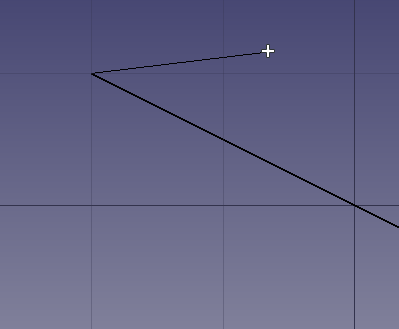
Moving 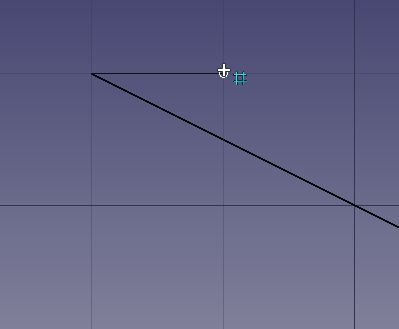
Snap to Grid 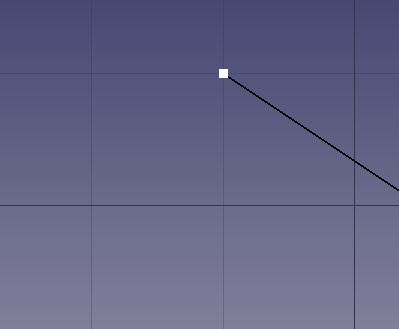
Final Position
Adding/Removing a Vertex
Once in Edit mode selecting either of the Add or Subtract Vertex, adding or subtracting a vertex can only be preformed on the edge being currently edited.
Certain Draft pre-defined shapes can not receive additional vertices or have vertices removed. They are the Rectangle, Polygon, Circle, Eclipse and Arc

Add Vertex 
Add Vertex Toggled
The add and subtract buttons toggle the mode selected. Once the add or subtract mode is selected it is then possible to add or subtract multiple vertices.
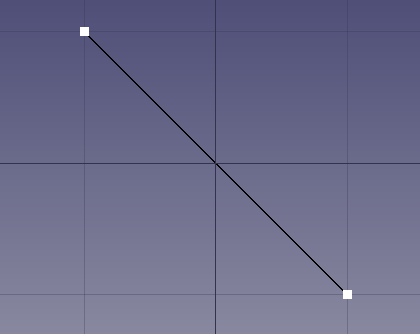
Before Add 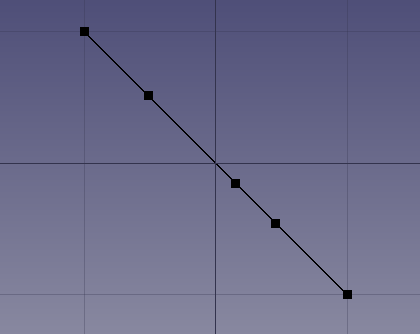
After Add
Undo Add/Subtract Vertices
Using the application wide undo removes all vertices added during that session. It does not remove one vertex per Undo operation
Finish
The “Finish” button simply ends the current editing activity and returns control from Draft Edit Mode. There is no operation performed on the edge. It is similar to clicking the Close button at the top of the Tasks Tab.
Close
The “Close” button will add an edge from the first vertex to the last vertex.
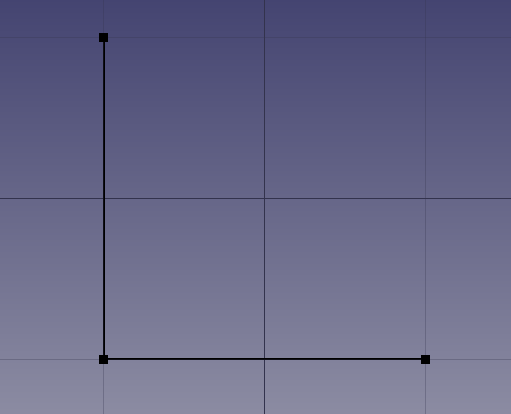
Before Close Operation 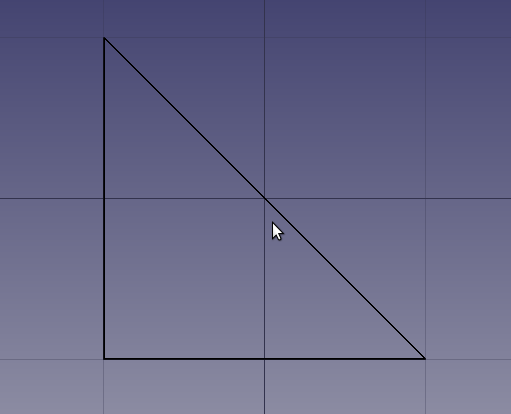
After Close Operation
NOTE: The edge will not be immediately visible but will be drawn on the next re-calculation of the Document