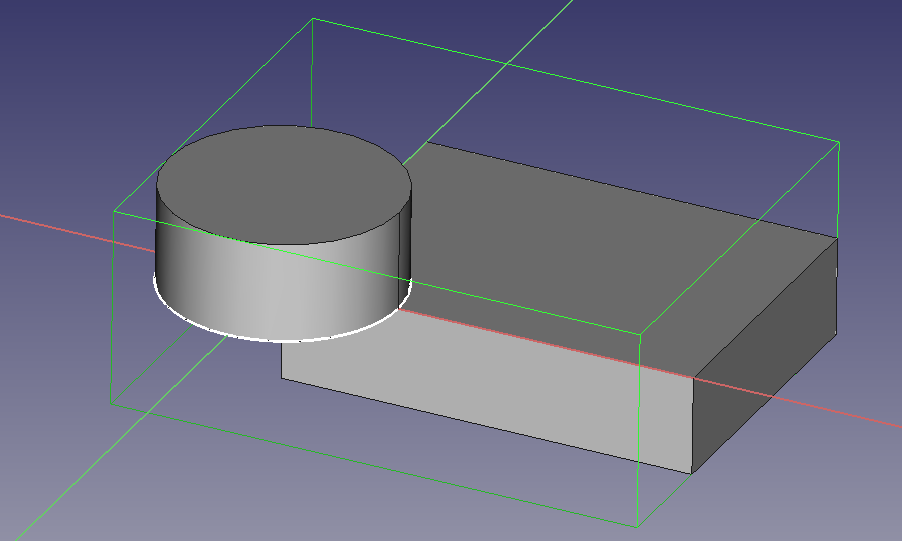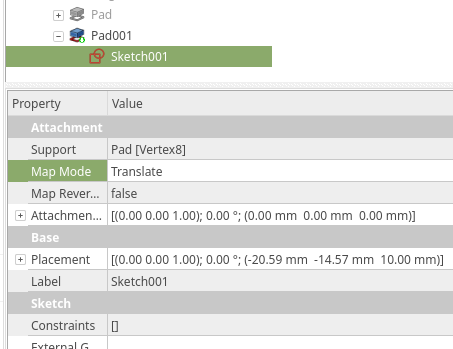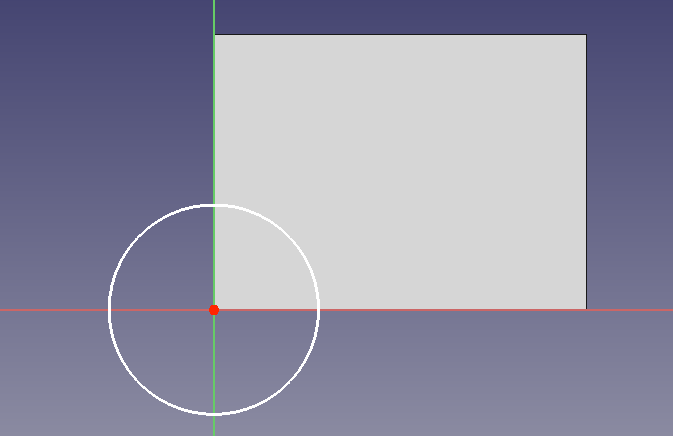Positioning Sketches in FreeCAD and specifically in Part Design can be a source of frustration. This short tutorial demonstrates the basic operation of adding “Support” using the “Map Mode” dialog.
Attach with Map Mode Dialog
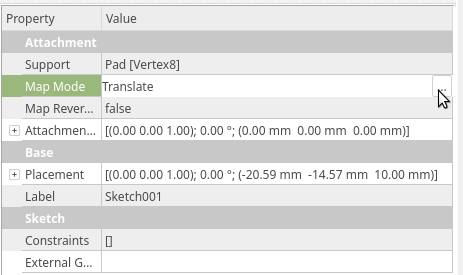
There are more than a single approach to create a mapping of the Sketch. The “Map Mode” dialog seems to be the one were you will find the most success.
Prerequisite
To follow this article you will need to know how to complete a sketch using basic constraints, within the Part Design workbench
Create your Sketched Feature at the Origin.
It is a common practice to position your feature within the geometry of the Sketch. This tends to create problems later on in the design with unexpected positioning. If we consider the sketch as the definition of a feature to be placed when the sketch is finished we end up with a simple design.
For this design we will use two sketches both centered over their origin.
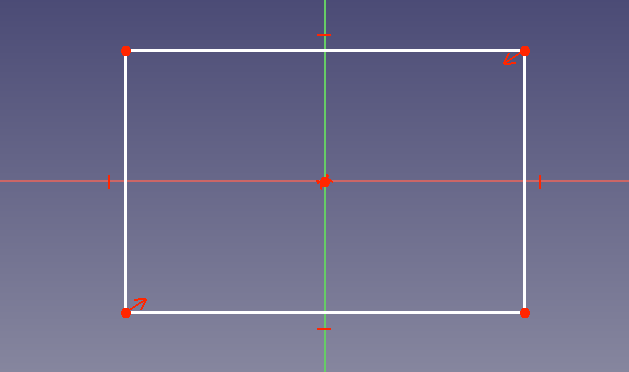
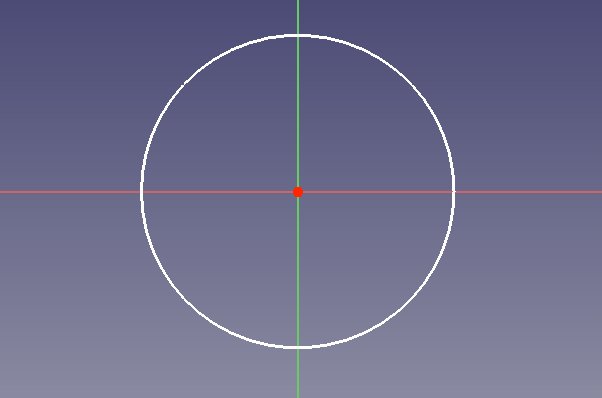
Pad both sketches, they will end up overlapping.
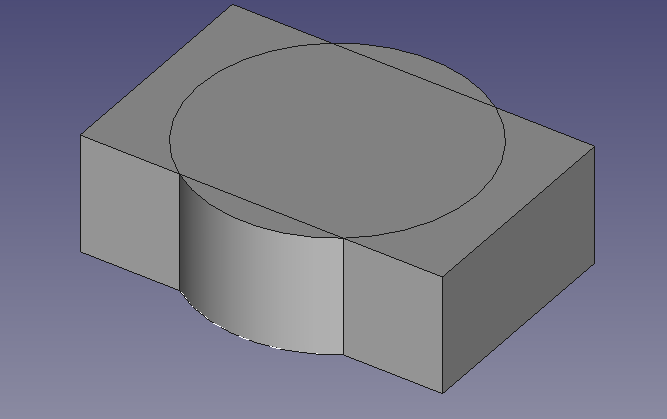
Select the Cylinder Sketch from the Tree in the Combo View. It will be named Sketch001 unless you have changed it or you have additional sketches.
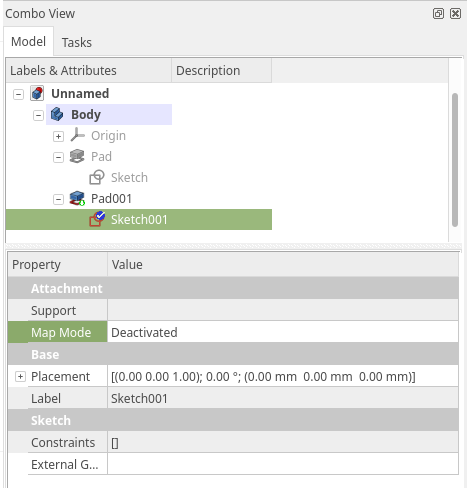
You can see the Map Mode listed in “Data” tab of the Properties dialog. Click within the entry box to the right of MapMode. You should now see the Menu ellipsis to the right, click the ellipsis.
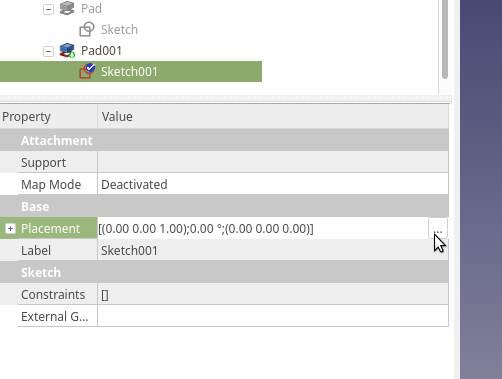
The Combo Tab will now show the Attachment Dialog in the “Tasks” tab. Notice the “Selecting” button is already depressed.
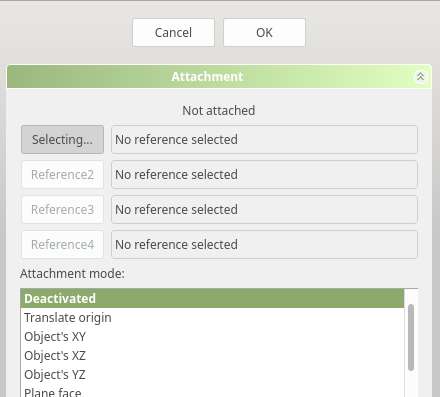
Hover over the corner Vertex to select it as the Attachment point. Click the vertex and the Sketch will be placed with it’s origin on the Vertex.
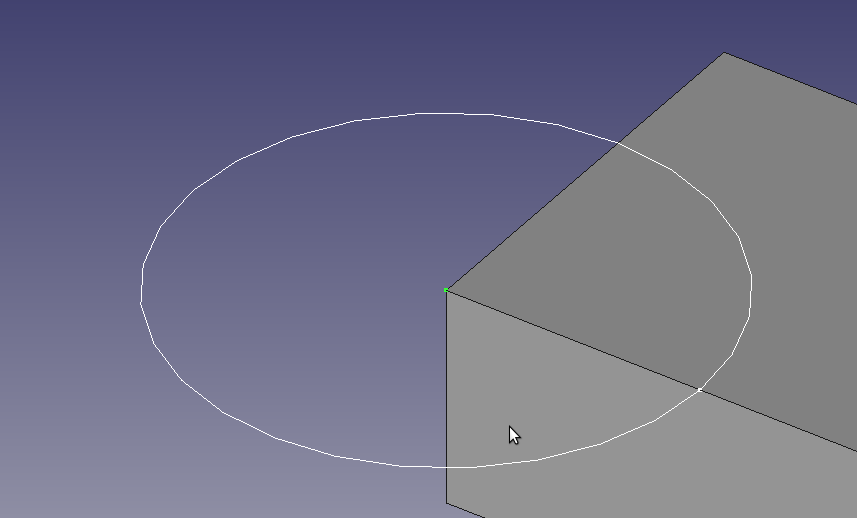
Click OK when you have successfully attached the sketch. The sketch will move but the feature will remain at its previous location until a recalculation is preformed. ( I often Open and Close the sketch to force a re-calc )
Expirement
It is possible to attach TO many different aspects of a geometry FROM many different aspects of a geometry.
Name-Space Considerations
Keep in mind that currently these attachment points are name based, these names can change if the underlying feature is edited. If you place attachments before a feature has a Chamfers, Fillets and other modifications the names will generally stay the same. If your attachment seems like it moved unexpectedly this is likely the reason. It is a simple matter to reattach the feature to the newly named attachment point.