The Multi-transform command will apply successive patterns and transforms to a single or multiple features on the currently active body.
The transformations available under the Multi-Transform are:
- Mirrored Transformation
- Linear Pattern
- Polar Pattern
- Scaled Transformation
The Multi-Transform Dialog is comprised of two parts. The upper portion contains the features to which the transforms will be applied. The lower portions lists the Transforms.
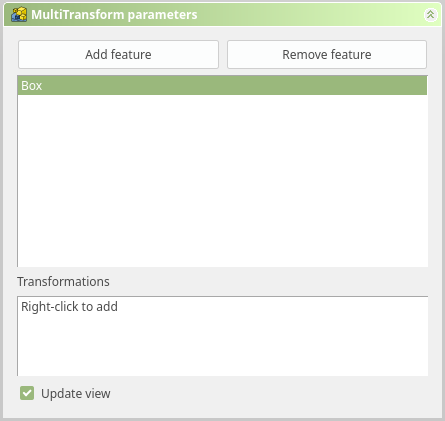
To add the Transforms you simply right click the lower portion of the dialog.
When a Transform is first added the “Transformations” dialog will be replaced by the related Transform dialog. For example, if you add a Linear Pattern you will be presented with the Linear Pattern Dialog. As shown below/
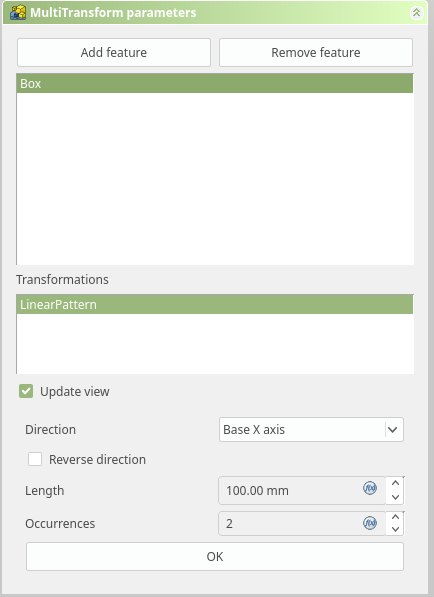
When the pattern is complete clicking OK returns the list of Transformations.
Error messages are shown at the top of the tab in the “Transformed feature messages” dialog.
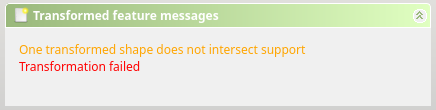
Editing the Multi-transform
To edit the multitransform, either:
- Double click in the history tree
- Right click the Multi-transform and select the Edit Multi-transform