
The Part Design Thickness tool removes the selected faces from a solid and adds thickness to the remaining faces.
The tool can be applied to a basic box to hollow it out, or to a cylinder to turn it into a pipe.
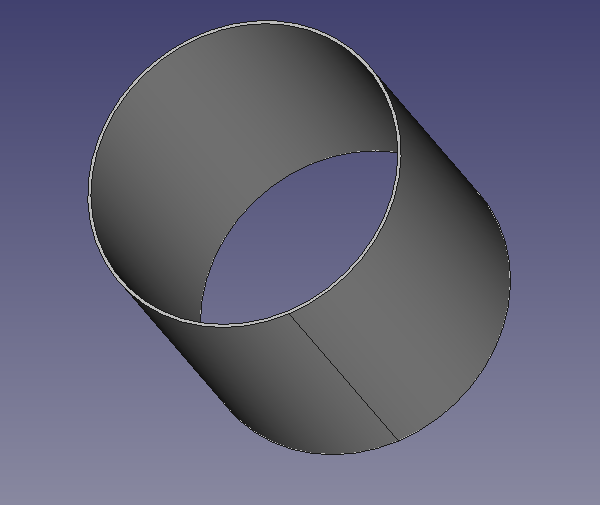
Making a Box
To make a simple box with a single side missing, add a cube to your model either by padding a sketch or using an additive cube. Learn to create a Body and Sketch here and how to add a Pad here.
Make certain you have changed to the part design workbench.
Also check to make certain the “Body” containing this cube is active.
Select one side of your cube
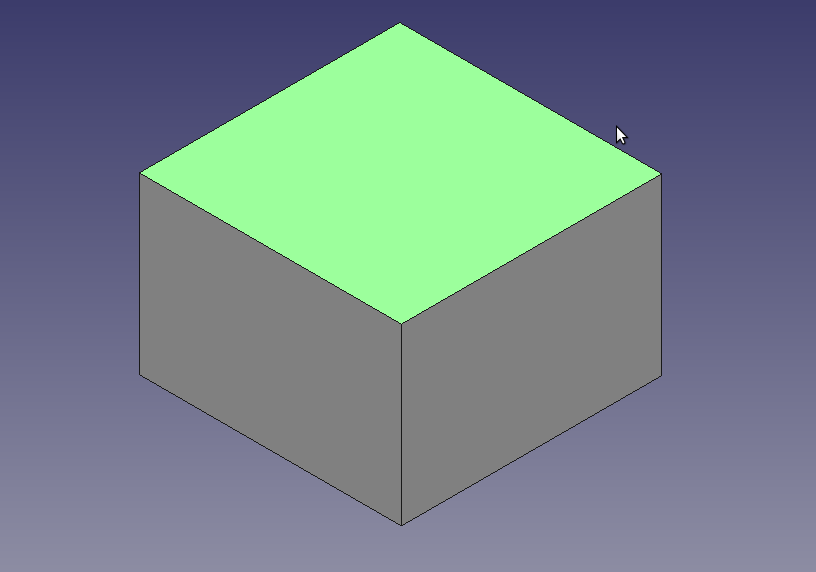
Then click the Thickness icon from the Part Design Workbench
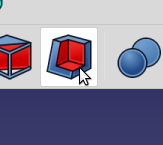
The face you selected will be removed and the “Thickness Parameters” dialog will appear in the Tasks Tab.
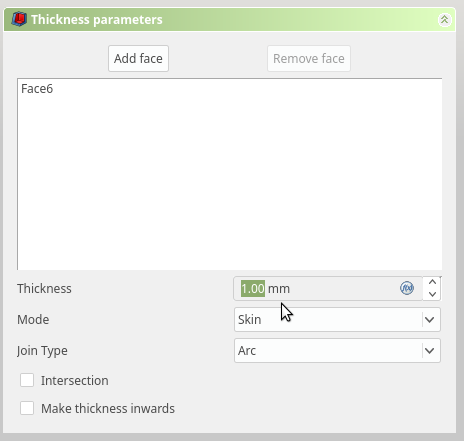
There are a number of paramaters. The thickness value determines the amount of offset that will be added between the existing faces and the new faces.
You can use make thickness inwards, if you need the size of the cube to remain the same.
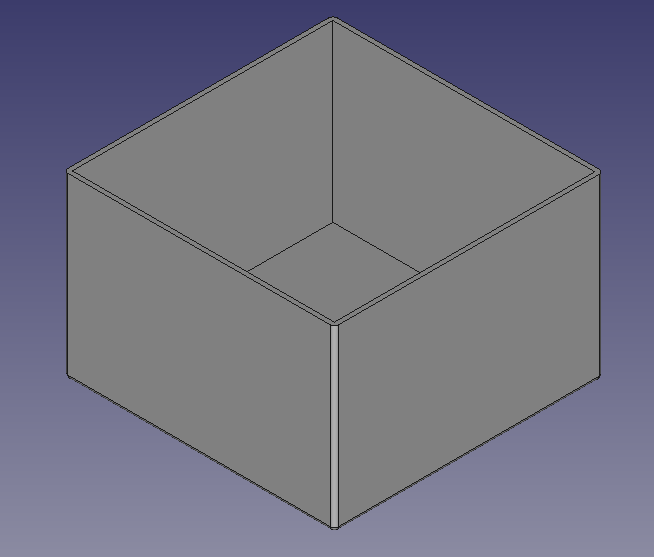
When you are happy with the result of the Thickness click OK.