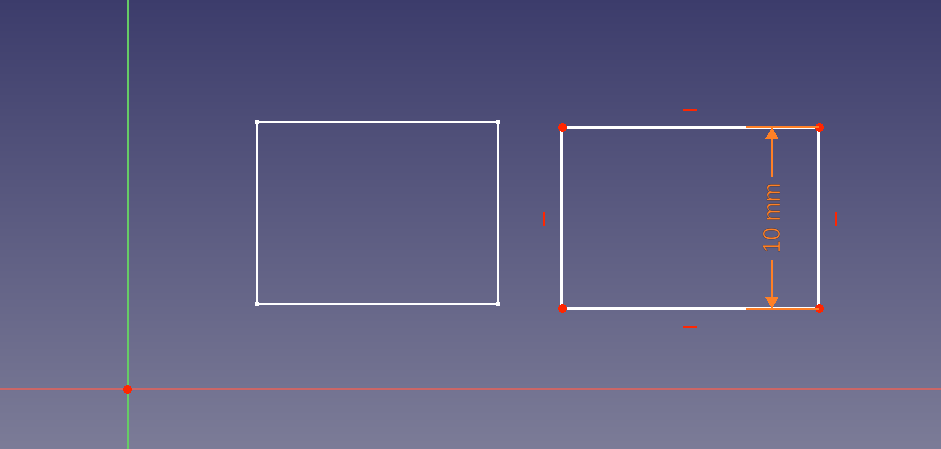What is a Constraint?
A Constraint fixes a geometry to the coordinate system or another geometry in some way. Geometries can be constrained by length, or using lengths constrained to a position. Geometries can be fixed to edges, and vertices.
When are constraints Available
Constraints can only be applied when a sketch is in “Edit Mode”. If the sketch workbench is open but no sketch is in Edit Mode the constraints will be greyed out. When a sketch is put into exit mode the constraints will become available.
Before editing a sketch you can see how all the Geometries and Constraints are show disabled.
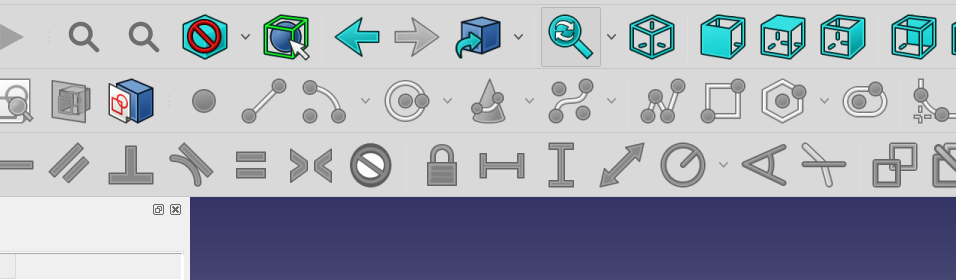
After creating a new sketch you can see the Geometries and Constraints are now available.
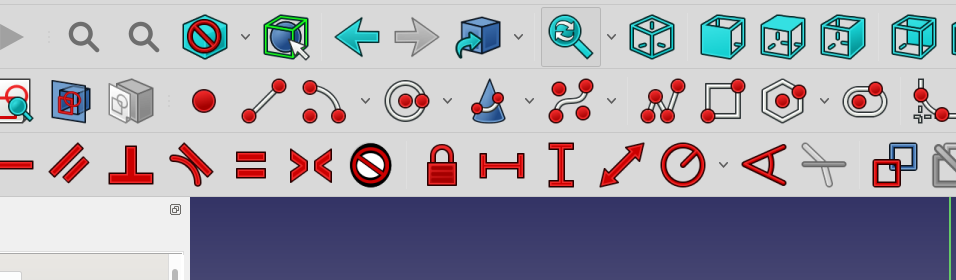
The Solver
The Solver attempts to reconcile supplied constraints to complete a final model.
The Solver will prompt you to remove constraints that conflict with one anther. Clicking on the link provided will highlight the conflicting constraints allowing them to be removed.
The solver is not perfect so be cautious removing constraints. At times the solver may prompt you to remove most if not all of your constraints. This is the time to ignore it.
Changing the Value of a Constraint
Double Click Value
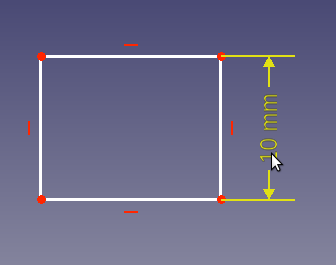
Double Click the Value in the Combo View – Tasks – Constraints, dialog.
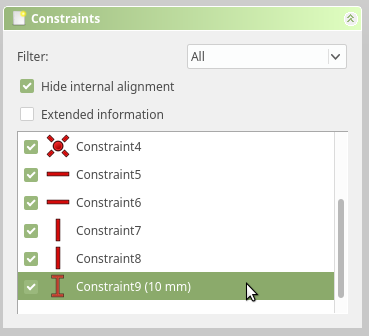
If the sketch is closed, select the Sketch in the Model Tree. Expand the Constraints Group of the Property dialog. Edit the constraint value in the field.
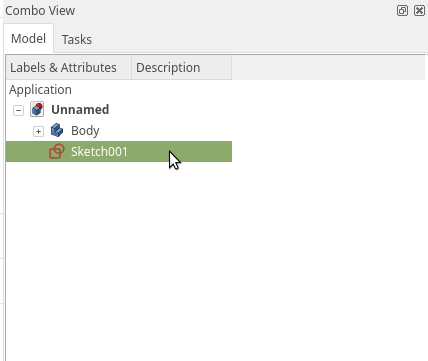
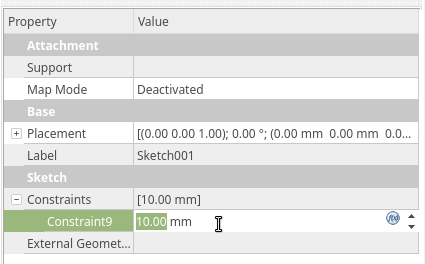
Naming a Constraint
The constraints can be named during creation if it has a numerical value. Double-clicking the constraint in the view area will show a dialog with the value and a text box for a name
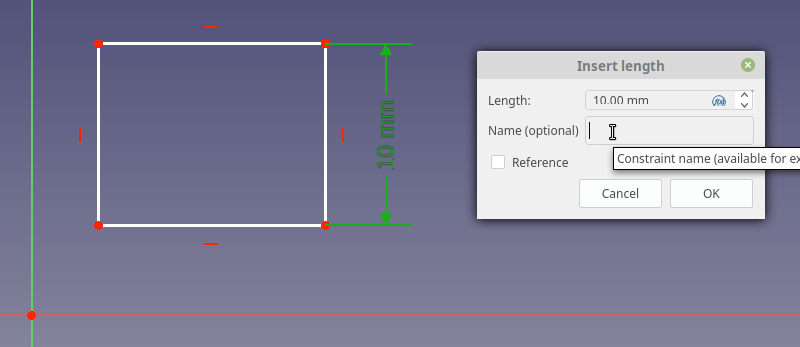
A named constraint is much easier to use in other sketches.
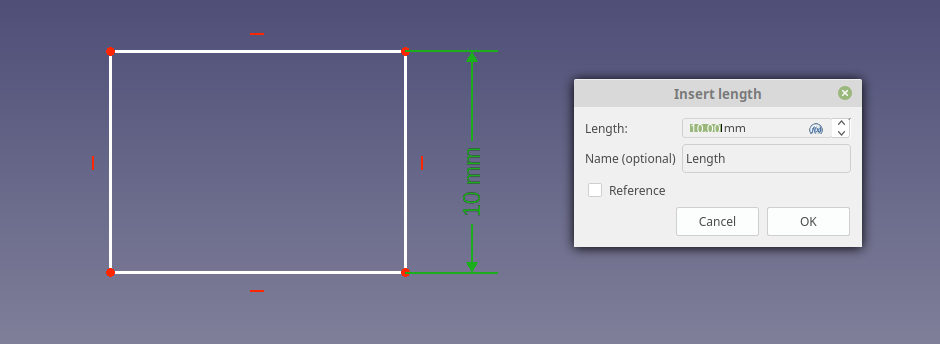
Referencing a Constraint
It is possible to use the value of one constraint as the value for a second. This can be done in the same sketch or in another sketch.
When creating the constraint the value field will have a blue function icon. Clicking the icon will bring up the “Formula editor” dialog.
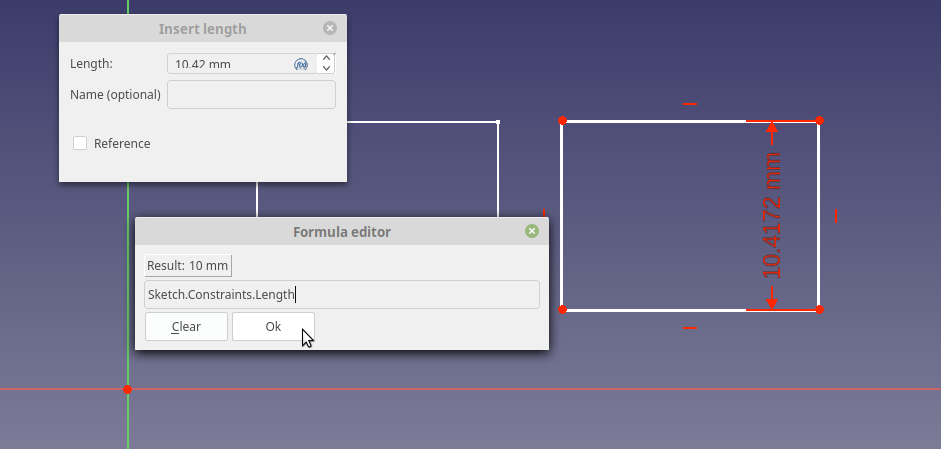
Using the name of a second Sketch and the sub object constraints we can type in the name we gave the previous constraint. The formula editor will only show a result if the object entered is valid.
The new constraint will appear orange in color to indicate it is referencing the value of another object.